Description¶
This tool generate the specified list of reports on the specified list of clusters in a CSV formatted output file.
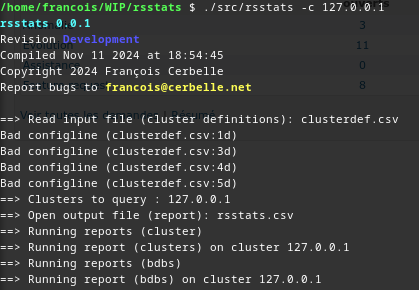

Sample result output file : rsstats.csv
Help¶
Help is available with the -h or --help option.
Clusters configuration¶
The default cluster definition list file isclusterdef.csv and can be specified with the -i option. It contains five mandatory fields per cluster (host, username, password, insecure, true by default, and cacert, file to load, empty by default) and one cluster per line, without header line. Given that it contains sensitive credential informations, it has to be protected. The CSV input format should conform to the RFC4180 :
- Records (lines) are separated with CR+LF (Windows) with LF-only (Unix) tolerance
- Fields are separated by a comma
- Fields can optionnaly be double-quoted, with a starting (very first char) and ending (very last char) double-quote
- Spaces chars are part of the field values
- If a field contains a either a comma, a CRLF or a doublequote it needs to be quoted
- a double-quote inside a double-quoted value needs to be doubled (
a "sample" value=>"a ""sample"" value") - A line can not end with a comma as the very last character.
- Empty lines are not supported.
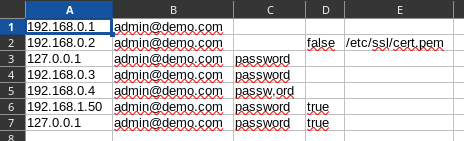
Example (Download link):
192.168.0.1,admin@demo.com, 192.168.0.2,admin@demo.com,"" 127.0.0.1,admin@demo.com,password 127.0.0.1,admin@demo.com,password,true 192.168.0.3,admin@demo.com,password 192.168.0.4,admin@demo.com,"passw,ord"
The default output CSV filename is rsstats.csv and can be specified with the -o option. It contains each report in an RFC4180 CSV compliant format concatenated in the same file. Thus, each report is RFC4180 compliant, but the whole output file is not.
Reports to generate¶
You can list the reports to generate using the -r option with a comma separated list of report. It supports the special all and none names. The default value is all. You can use + and - to add or remove reports. For example, if you want all the reports but not the bdbs report, you can use : -r all-bdbs or --reports all-bdbs, if you want only the cluster report, you can specify -r none+cluster. The list of possible values is returned when asking the help with --help. There is also one special report, sample, which does not query any cluster, but writes sample data to the output file.
Clusters to operate on¶
By default, the tool will iterate through the whole list of clusters defined in the configuration file (clusterdef.csv by default, which can be overriden using the -i option). You do not need to create a different file each time you want to execute the reports on a subset of your clusters. You can filter the enabled clusters using the -c option with a comma separated list of values from the first column of the configuration file, for example -c 192.168.0.3,192.168.0.4 or --clusters 192.168.0.3,192.168.0.4.